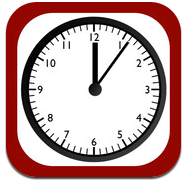- Teacher App - http://itunes.apple.com/us/app/nearpod-teacher/id523540409?mt=8
- Student App - http://itunes.apple.com/us/app/nearpod-student/id480295574?mt=8
Description: Nearpod lets you show interactive presentations on your device and have the students participate on their own devices! You control the pace of the lesson through your iPad or iPod Touch. Students participate each on their own devices. There are a lot of multimedia and interactive elements that make these apps quite engaging.
Hints/Tips:
- You will need to create a Nearpod account through the teacher app. Just click the sign up button on the log in screen of the app.
- Once you have created your account you can go to the Nearpod website and upgrade to the "Silver Edition" for FREE!
- The Basic Edition includes has only the ability to show presentations available through the Nearpod store (most are FREE).
- The Silver Edition gives you the ability to use the website to create your own presentations!
- Up to 30 students/devices can sign into your presentation at one time.
- Nearpod has FREE webinars available online to help you get started using it!
Integration Ideas:
- Can be used in any subject area to engage students and make EVERY lesson more interactive!
Feeling inspired? Comment below with your ideas! OR try it out with your class and leave comments about what you did and how it went!